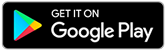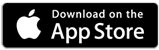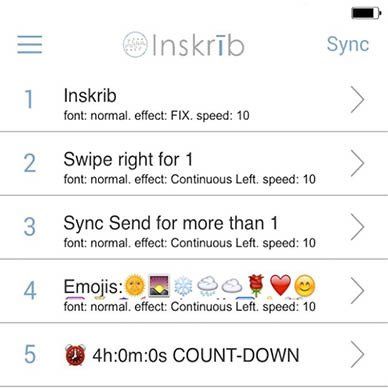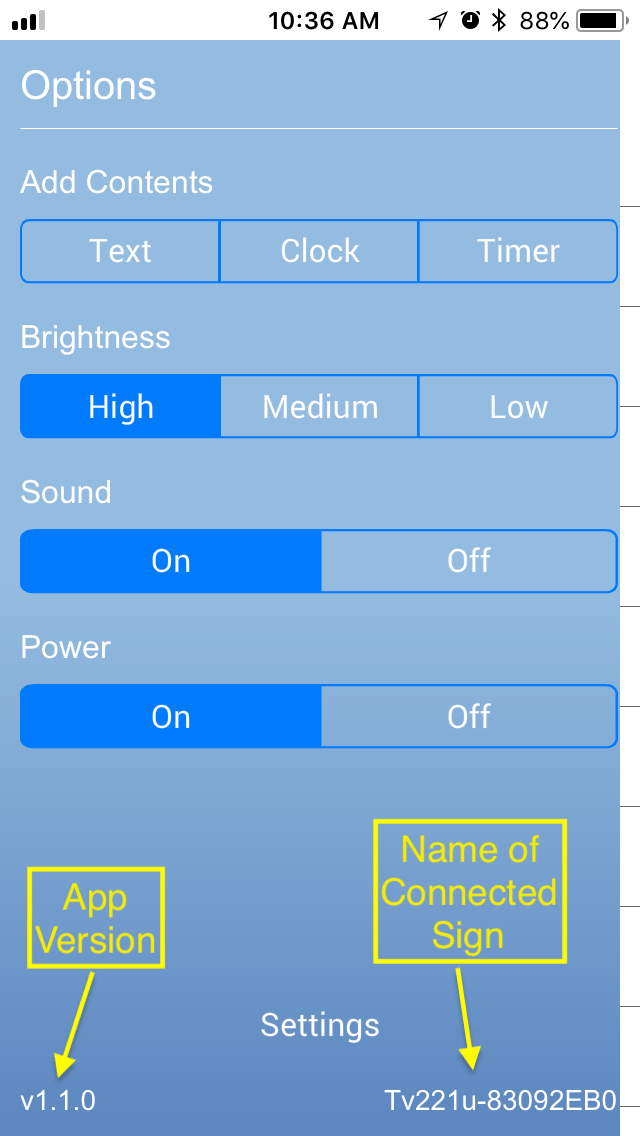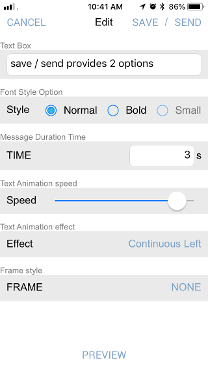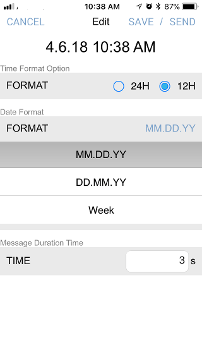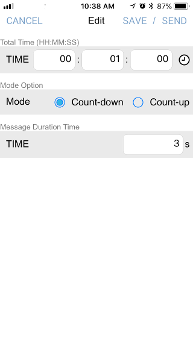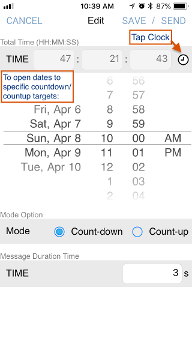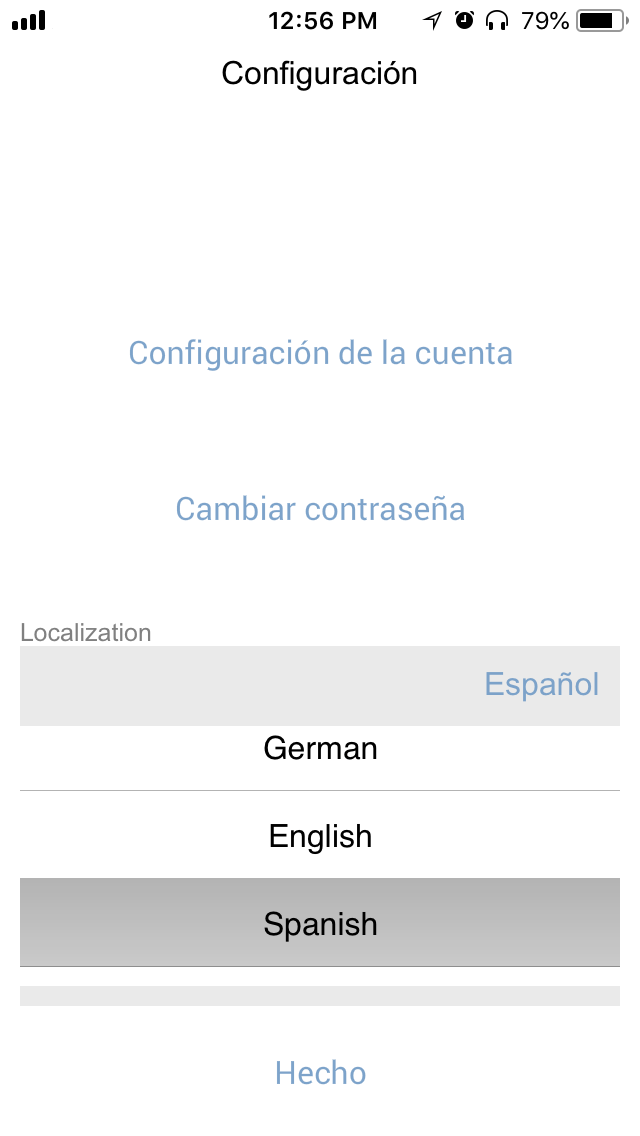Inskrib ™
HOW TO USE
This is the easiest LED sign in the world!
Utilizing the power of Bluetooth 4.0 and free App iOS or Android software for your smartphone the sign can be changed in a second from up to 30 feet away. You can have up to 99 messages ready to send with just a swipe. Current time and count-down/count-up features are also available to add as messages.
These 3 screens are your primary access.
The screen on the left comes up after registration and is the main message screen used to send whatever message or messages you want to the sign.
The Options screen in the middle gives you options to add a new message, add a clock or add a count-up or count-down timer to your list of messages, change the sign brightness, turn the sound of the App off or turn the sign off remotely. It also displays the App version and the name of the sign it connected (you can also see this in the Settings/Bluetooth). The Settings button sends you back to the main screen where you can change your language, change your Account Settings or Change the signs Password.
The screen on the right is where you enter your new message or change an existing message then set the time, speed, effect and frame (more about these later).
When the App connects to the sign for the first time you will be asked to register using an email address. At that point we capture the date, time, email and unique ID of your sign for warranty purposes only. The one year warranty starts when you first connect to the sign. We do not use your email for any marketing purpose and we protect it from unauthorized use. Each sign you buy will require registration only once when you initially connect. After that you should be able to use all the signs you buy with just one App.
The Emoji message is included to show you which Emoji's the sign currently displays, here are examples:
You can copy one or more and paste them into a new message or add them to an existing message to give it extra interest.
Currently you can add up to 99 messages. You can easily re-order the messages by tapping the message number.
There are 3 Styles: normal, bold and small. These give you some flexibility when styling your message.
Time is used when you don't want a continuous scrolling message. Time can be adjusted to provide a delay between rotation of the message or messages.
Speed can be adjusted to display the effect from very slow to very fast.
There are 20 different Effects that you can choose to customize and draw attention to your message. The "Blink" and the "Snow" are especially effective. Select "Random" and you get a new effect each time the message is displayed. Remember, Effects are per message. If you display more than one message each can have their own effect in the rotation.
Frame is exactly like it sounds, it outlines the entire message to really make it stand out. Several different frame options are available.
When finished creating your message you can tap SAVE
on the upper left to save the message to the bottom of your list or you can select SEND
to both save and send this message along with any other messages in your Sync list.
Other features included now
On the left you can add current Time in either 24 or 12 hour options and below pick a Date/Time Format (Week displays the abbreviated day of the week).
In the middle and right you can create a Count-Down or Count-Up Timer up to 99 hours. Type the Hours, Minutes and Seconds in manually or tap the Clock icon on the far right to show a drop down window that will allow you to pick a specific Date and Time to count-down or count-up to on the message within 99 hours of the current date.
You can send multiple messages in sequence. From the main message screen, upper right corner tap Sync. The screen displays a dot where you can select the messages you want to include in the sequence. Tapping the Send key will send all the selected messages to the sign and each message selected will be displayed in numerical sequence.
For example, imagine the following messages:
Test in progress
Do not enter
Remaining time:
00:48:54
You then use Sync and Send to select all 4 messages then mount the sign on the glass door entry. A big improvement over the do not disturb sign. As the messages rotate the count-down will continue to decrease.
Foreign Language Configuration
Select the 3 horizontal bars Menu button in the Upper Left of the Message screen to go to the Options Screen. You will see Settings at the bottom that will take you back to the start screen. Here you can change your Language to one of 5 options: English, Spanish, German, French or Portuguese. The language option will change each of the setup screens and their related options to be in the new selected language. Your phone language does not have to change nor is the language of the App selected based on the language of your phone.
Product Specifications and Features
LED display dimensions are 22" x 4.3" x 1". Each unit comes with suction mounting cups, 1-32" USB 2.0 cable, 1-3 meter USB 2.0 cable, instructions, AC and DC connectors and a battery that can power the device for more than six hours. Our LED signs are powered by direct current (DC) and are also car charging-capable. You can set multiple signs up and operate each of the signs using an app on your smartphone. We offer LED signs that display messages in one of the following colors:
Red - Yellow - Blue - Green
All Rights Reserved | Inskrib ™
All Rights Reserved | Inskrib ™